The Advertising Research tool reveals how your competitors are using paid search, and is part of the Semrush Advertising Toolkit. You can view which keywords they bid on, analyze live ads, monitor historical ad trends by accessing data as far back as 2012, and understand overall ad strategies.
It’s perfect for small-to-medium business owners, solopreneurs, agencies, and in-house marketers who need more competitive, profitable ad campaigns without the guesswork.
How to Use Advertising Research
When you open Advertising Research, you’ll land directly on the Positions tab, your starting point for uncovering your competitor’s paid ads strategy.
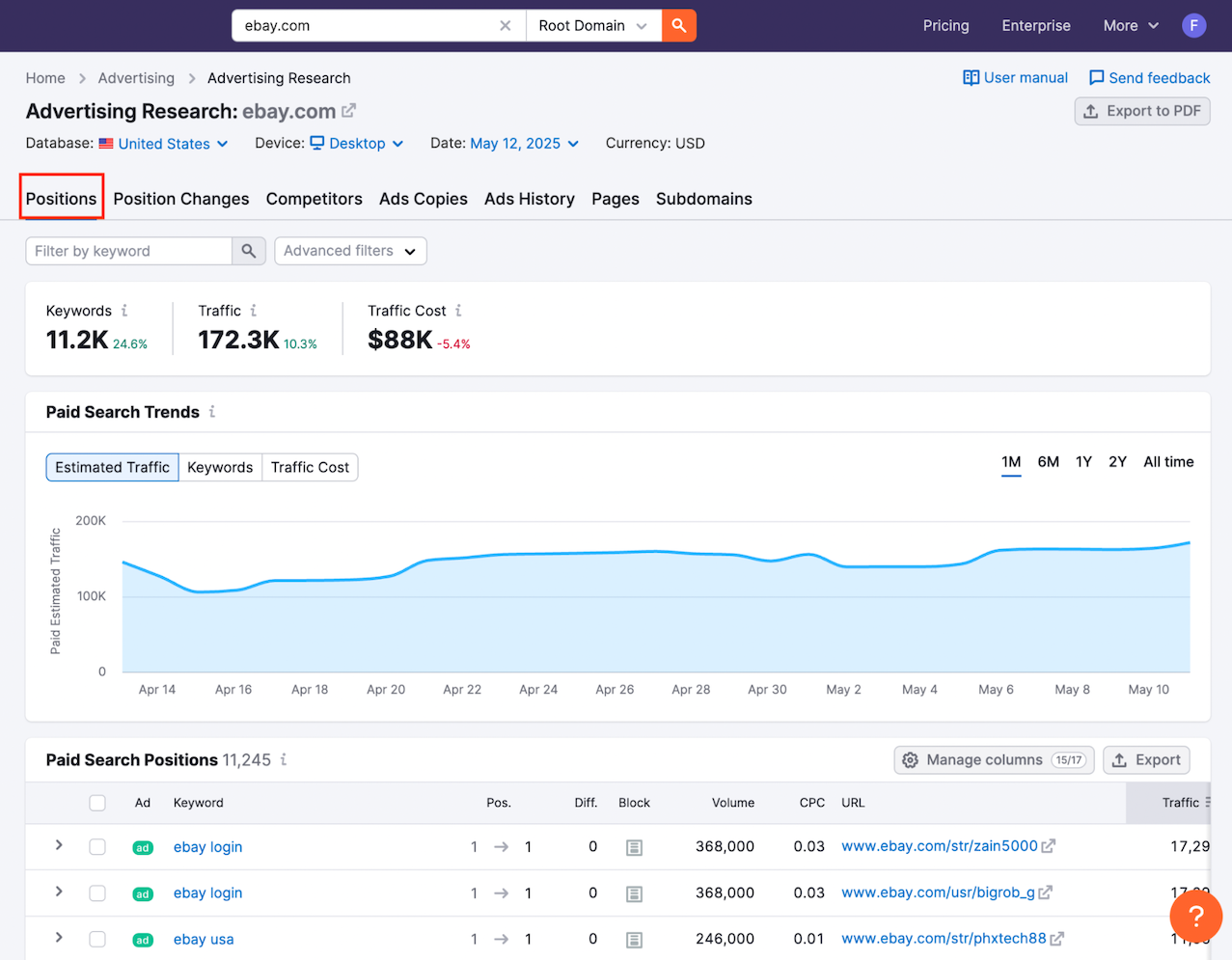
From there, use the tabs to work through each report. Each one reveals a specific layer of the competitor’s advertising: how their keyword positions shift over time, who they compete with most, what their ads look like, and which landing pages they prioritize.
This structured workflow helps you build stronger campaigns by learning from what’s already working—and where your competitors may be falling short.
Step 1: Positions
Start using the Positions feature by entering the domain of a competitor in the search bar to see which keywords it is currently bidding on, and where their ads appear. Analyze this data to find opportunities, benchmark against competitors, and refine your keyword targeting.
To access it, enter a domain into Advertising Research and click on the Positions tab.
Learn more about how to use the Positions report here.
Step 2: Position Changes
Move to the Position Changes tab to the right, and track how a competitor’s paid keyword rankings have shifted over time. Get an overview with the visual graph of “New & Lost Keywords” then move on to the “New & Paid Search Positions” chart below it to get a fresher sense of the data, including the volumes, traffic, and CPC of each keyword. Position Changes is great for helping you see when a competitor starts or stops bidding on important keywords and for uncovering gaps in your market.
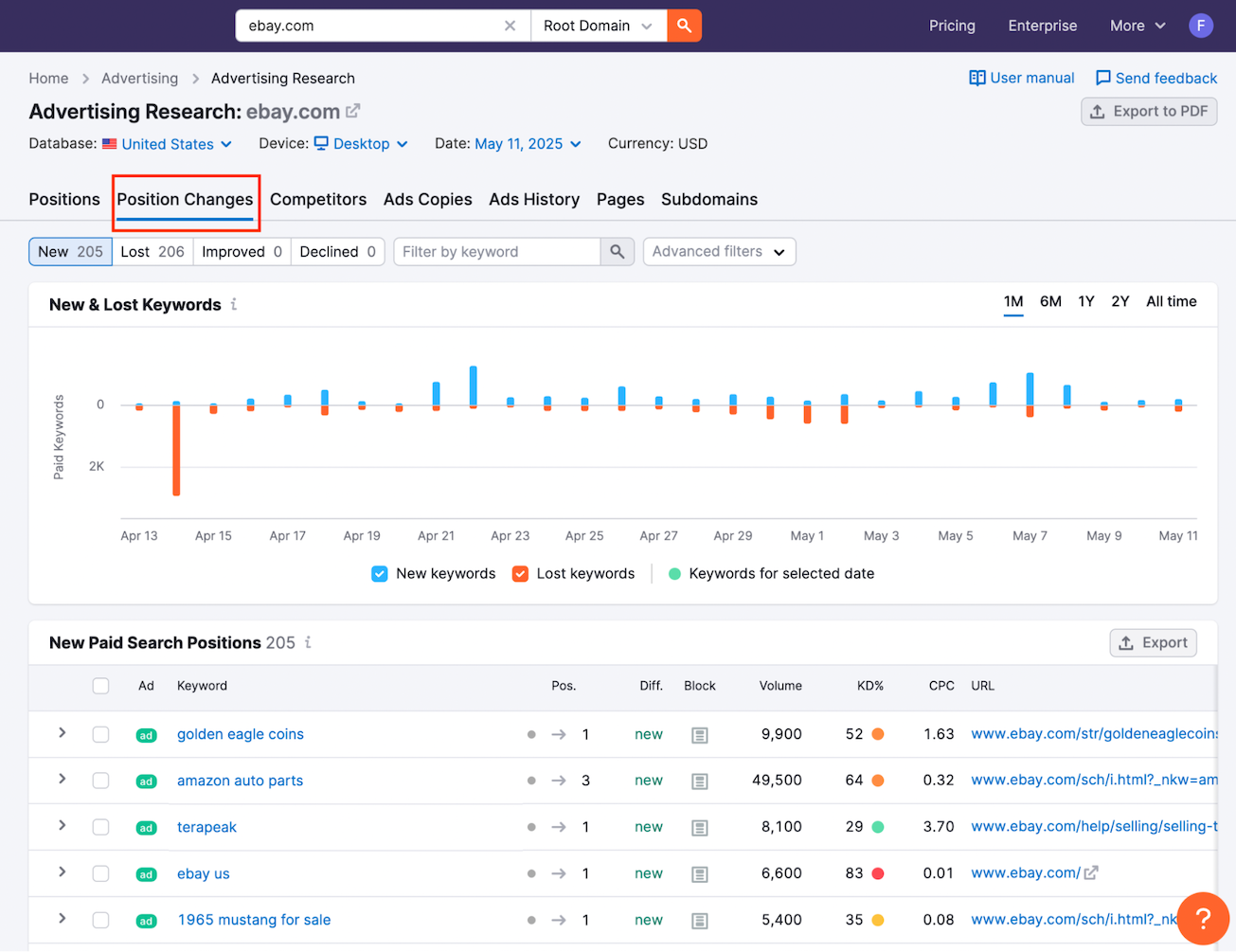
Access this report by entering a domain and selecting the “Position Changes” tab.
Dive deeper into Position Changes here.
Step 3: Competitors
The third tab, Competitors, lists the domains that are competing for the same paid keywords. It provides a nice overview of paid search traffic with several competing domains, followed by a chart with the number of keywords, total traffic, price estimate, and other useful data points. This feature allows you to compare strategies, identify new threats, and discover potential partnership opportunities.
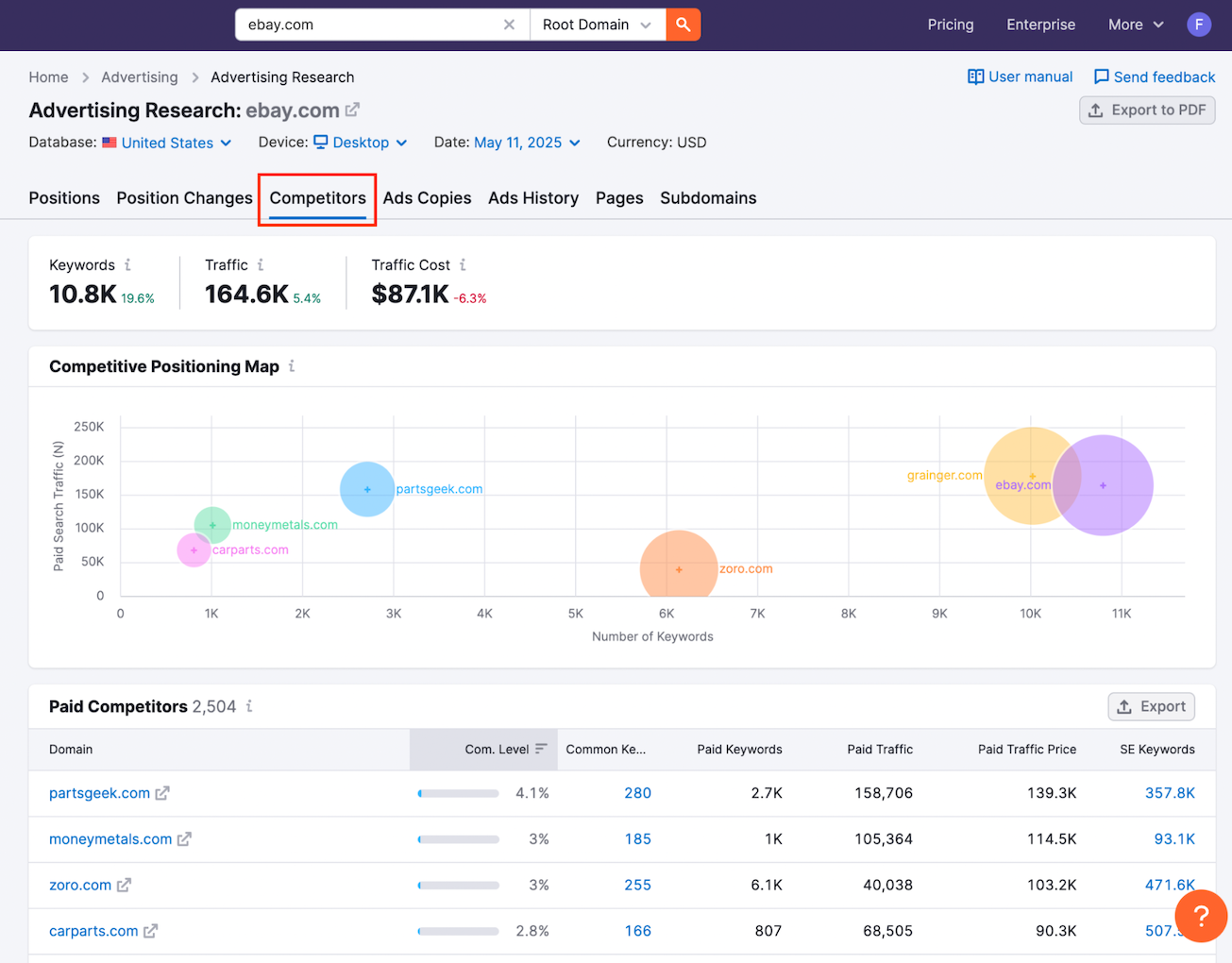
Find this report under the Competitors tab after you enter a domain.
Learn how to use Competitors here.
Step 4: Ad Copies
Now that you have some keywords and data, it's time to explore the Ad Copies tab. You can see real examples of the ads your competitors are running. Study their headlines, descriptions, display URLs, and calls-to-action to inspire or refine your own ads. You can also visit the LP that is linked to the ad.
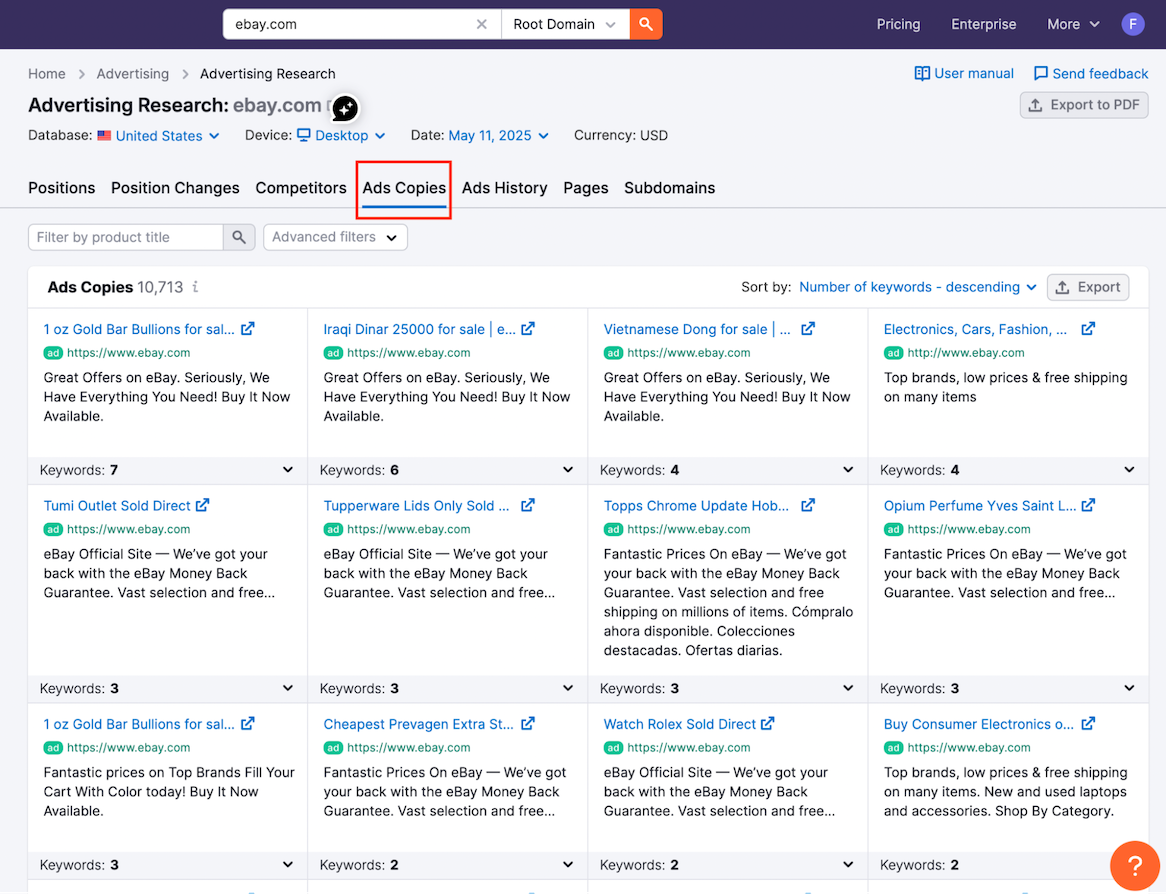
Access this report by selecting the Ad Copies tab after entering a domain.
Explore more about Ad Copies here.
Step 5: Ads History
After getting a real-time snapshot of a competitor's performance, let's take a look at their performance over time. Go to the Ads History tab and you can get a timeline of how a domain’s ad positioning has changed month by month. This historical insight can help you identify seasonal trends and long-term strategies, and test patterns over time.
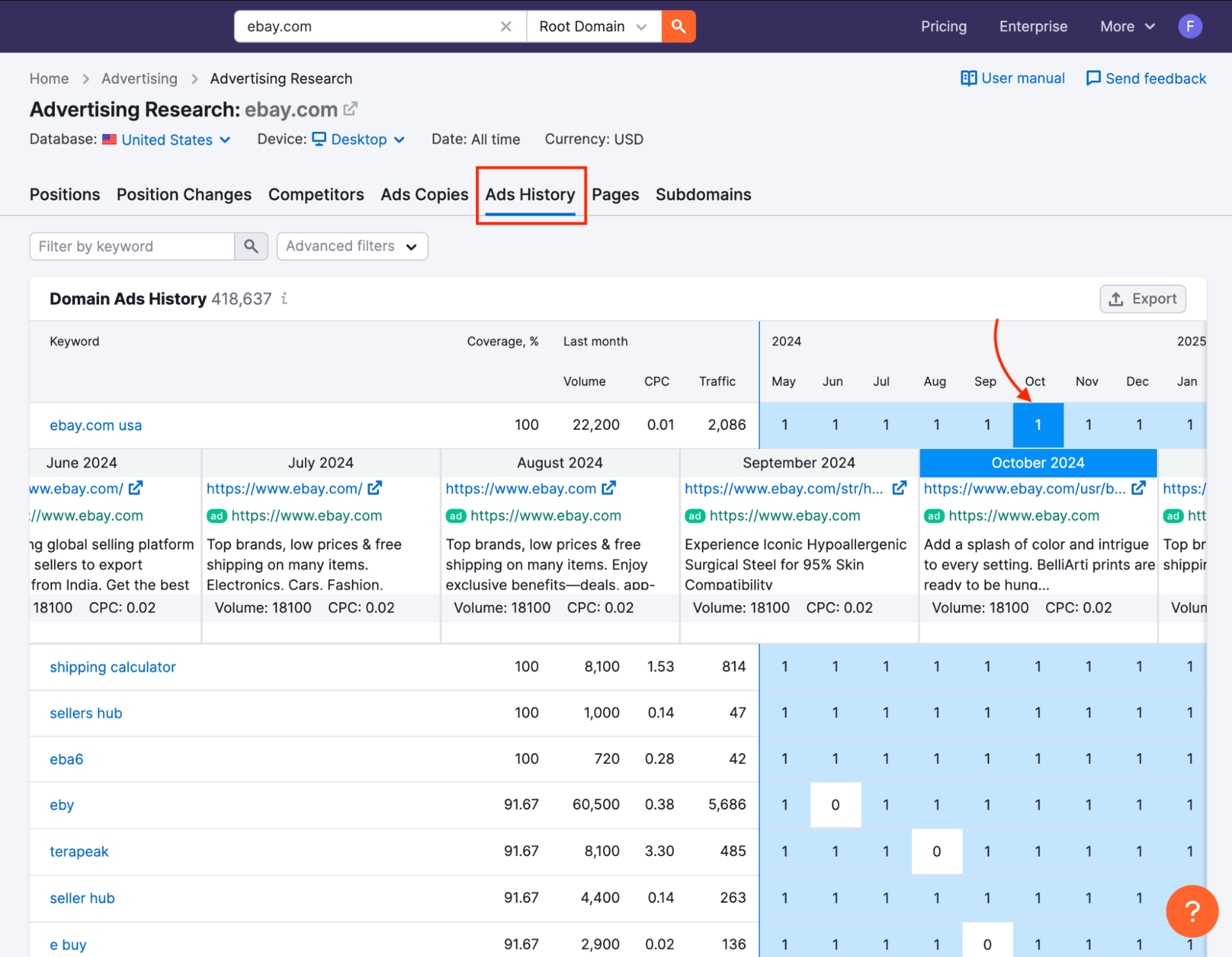
To view this, go to the Ads History tab in Advertising Research.
Learn more about Ads History here.
Step 6: Pages
The right keywords with great ads are the first step towards closing a potential customer. The landing pages that competitors use are filled with interesting information. This is why you should then explore the Pages tab. Here you will see the landing pages that competitors promote most heavily through paid ads. By analyzing this, you can see what offers, products, or services they are focusing on and find gaps you could target.

Select the Pages tab after entering a domain to access this report.
Find detailed guidance on Pages here.
Step 7: Subdomains
Finally, businesses have a tendency to tweak advertising strategies for different products and sections of their website. After you get a sense of a competitor's general positioning, the Subdomains tab lets you drill down into specific sections of a competitor’s site. This helps you understand if different parts of their website have different advertising strategies.
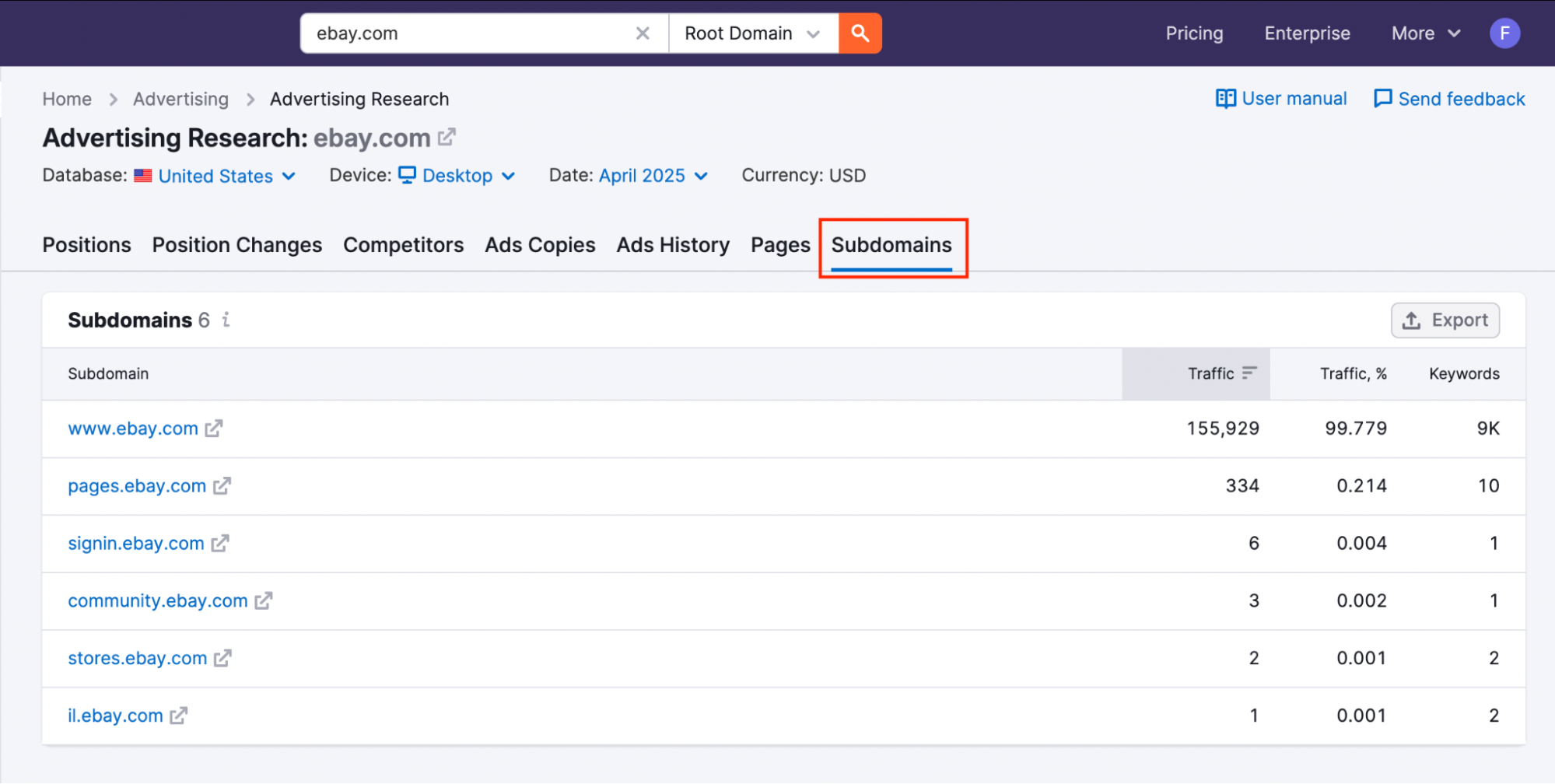
After entering a domain, click on the Subdomains tab to view this report.
Learn how to make the most of Subdomains here.
Explore Related Tools
Advertising Research helps you build stronger, more informed paid advertising strategies.
To explore more research tools, check out:
Ready to move into campaign planning? Get started with the PPC Keyword Tool.
Want to jump straight into launching and optimizing campaigns? Prepare for takeoff with the Ads Launch Assistant.