Quick Summary
- Creating a Google Maps business listing is a fast way to gain local visibility and get new customers coming through your door
- It’s pretty simple to add a business to Google Maps, even if you’re not tech savvy
- Semrush Local’s suite of tools helps you get even more value out of your Google Maps business listing and tracks your rise to the top of the local rankings
Why Is Adding Your Business to Google Maps Important?
With more than 1 billion active users, Google Maps is absolutely where your business needs to be if you want to attract new customers in your local area.
When users search for local businesses like stores and restaurants, Google Maps takes a prime position on the Google SERPs (search engine results pages) and displays the top three listings, known as the “map pack”, “snack pack” or “Google 3-Pack”.
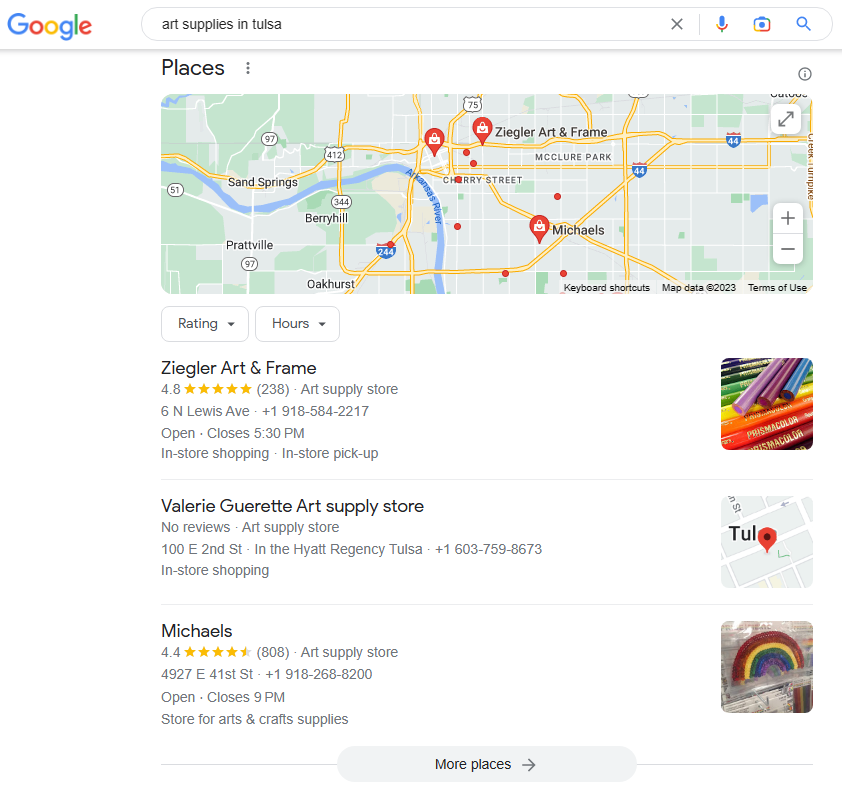
Because users often make a choice based on the first three results, it’s not only important to add your business to Google Maps, but also to optimize your listing to rank well.
Fortunately, learning how to get your business on Google Maps doesn’t take long, so you’ll be enjoying the benefits of an increased local presence in next to no time.
Go further: Adding your Google Maps business listing isn’t the only way to boost your local visibility. Use Semrush Local’s Listing Management tool to quickly distribute your business listings to 70+ other valuable directories so local users can’t miss you, no matter where they go for information.
How to Add Your Business to Google Maps
Google launched Google Business Profile (formerly Google My Business) to centralise business listings across all its services. So, when you add your business to Google Maps, you’re not really creating a “Google Maps profile”, you’re creating a Google Business Profile.
To add your business to Google Maps, as well as on Google Search when a user looks up your business name, you’ll need to set up a Google Business Profile.

Here’s how to add your business to Google Maps in a few easy steps:
Step 1
Open the menu in Google Maps and click “Add your business.”
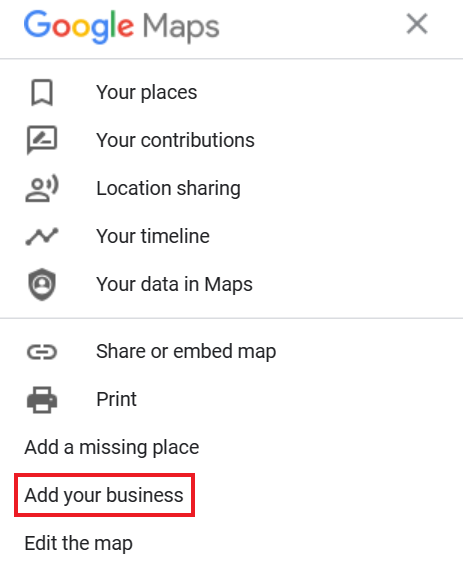
Step 2
You’ll then be taken to the Google Business Profile setup page. Go ahead and fill in your business name and choose a category (until your business is verified, you’ll only be allowed to select one category, so pick the most appropriate one for now and come back to add more later if necessary).
Step 3
Next, you’ll be offered the opportunity to add your business’ address. Of course, you’ll want to do this if your business depends on customers visiting your location, like a coffee shop, for example.
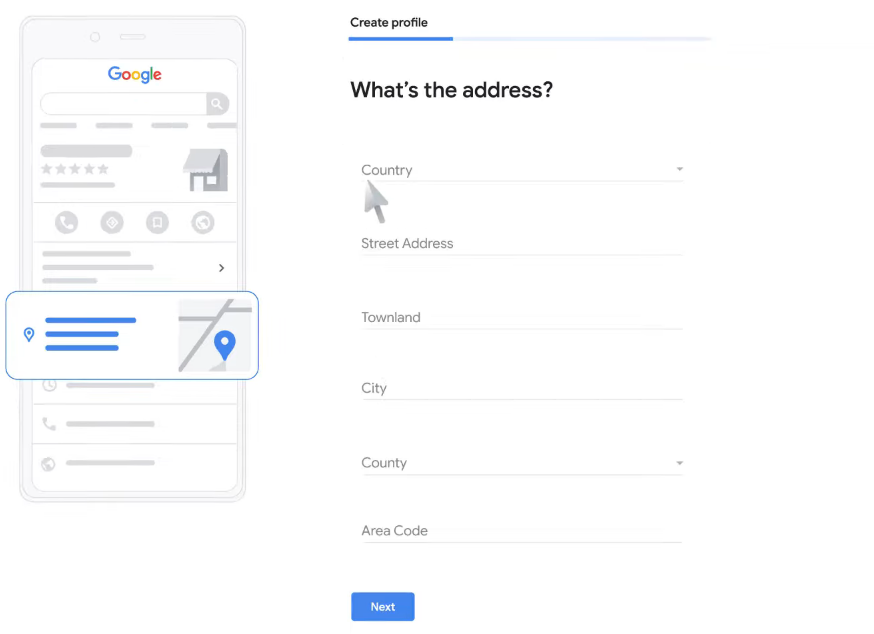
If you go out to serve people in your area, like a plumber, and your address isn’t relevant, you can skip this and just fill in the areas you cover.
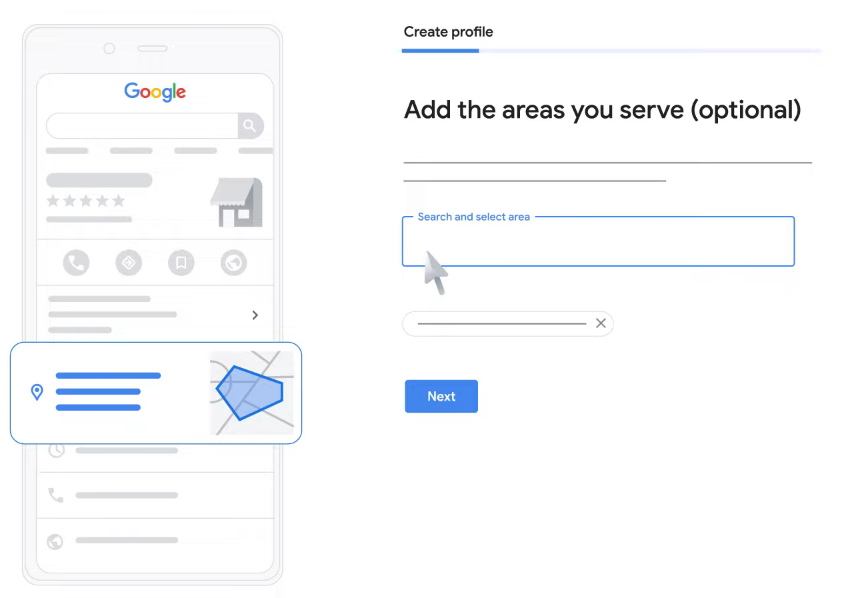
Step 4
Fill in your contact details. If you want to track link clicks and calls, you can add tracking numbers and UTMs here if you like.
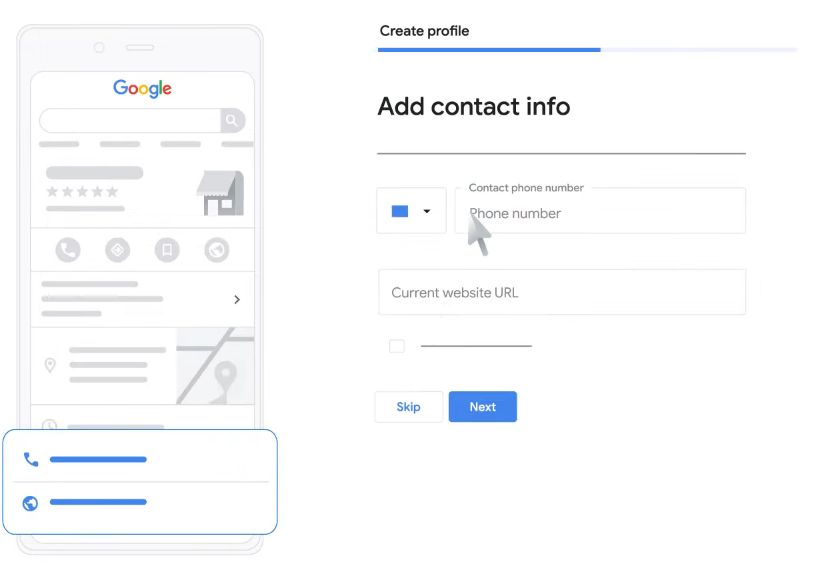
Step 5
Before you can officially add your Google Maps business listing, you’ll need to verify that you’re the legitimate owner. There are a few different ways you can do this: phone, text, email, video recording, live video call, or postcard. You may need to verify via more than one method if you are a brick and mortar business with a physical address.
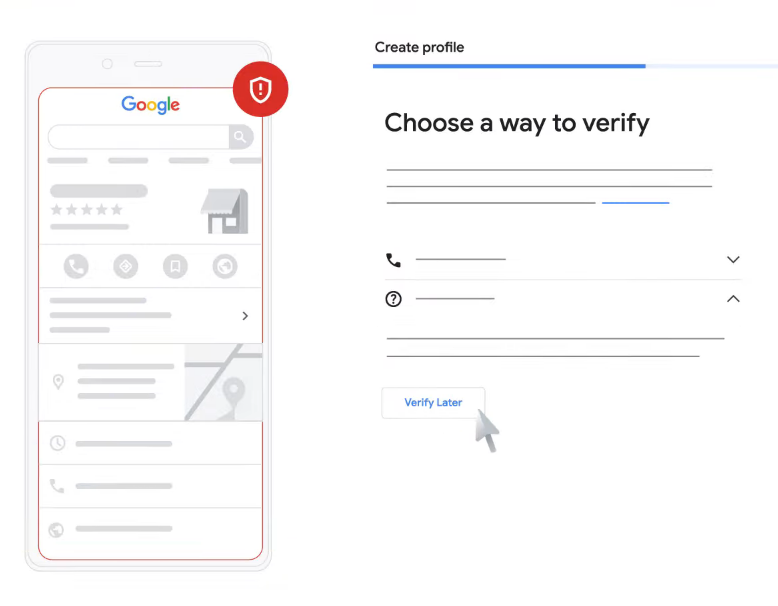
Postcards can take up to 14 days to arrive, so you’ll have to wait until then for access to optimize your profile and improve your local rankings.
How to Claim a Google Maps Business Listing
You may find your business already exists on Google Maps.
This may be because a profile had been created in the past, by a former employee perhaps, or it could have been auto-generated by Google based on data about your business from other sources.
The steps to claim a business are similar to those for adding your business to Google Maps, assuming no one contests your ownership.
Step 1
Pull up the Google Business Profile for your business, either via Google Search or Google Maps, by searching for your business name.
Step 2
Scroll down to where it says “Own this business?” and give it a click.
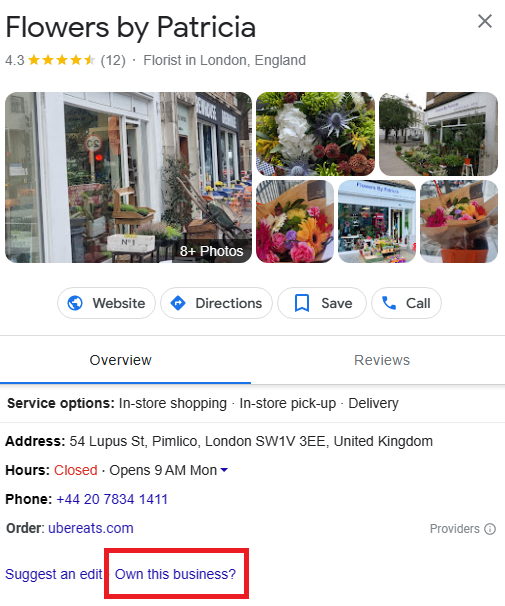
Step 3
Select “Manage now” and you’ll be prompted to verify that you really are the owner, as you would if adding your business to Google Maps from scratch.
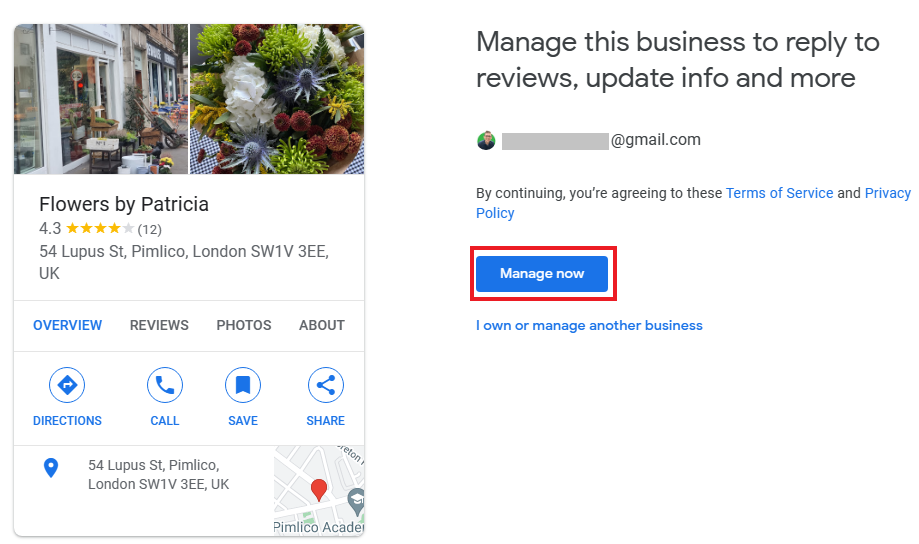
Hopefully, the verification process goes smoothly, but if the Google Maps business listing is already owned by someone else, you’ll need to request access from them.
Google gives you a clue as to who the owner is by revealing the first two letters of their email address. Stop and think if this could be someone in the company that might have created the profile a while ago and forgot about it, or perhaps it’s an old email address of yours that you still have access to.
If the owner isn’t anyone you know, they’ll get three days to respond to your request. If they challenge your ownership, you’ll need to take it up with Google Business Profile Help.
Optimize Your Google Maps Listing with Semrush Local
Adding your business to Google Maps is fairly easy, but climbing the ranks to make sure your business appears at the top when users search for your products or services takes a bit more work.
Fortunately, Semrush Local’s suite of tools takes a lot of the heavy lifting out of raising your business above your competitors and enjoying the boost in revenue that comes with it.
Ensure Consistent NAP Data
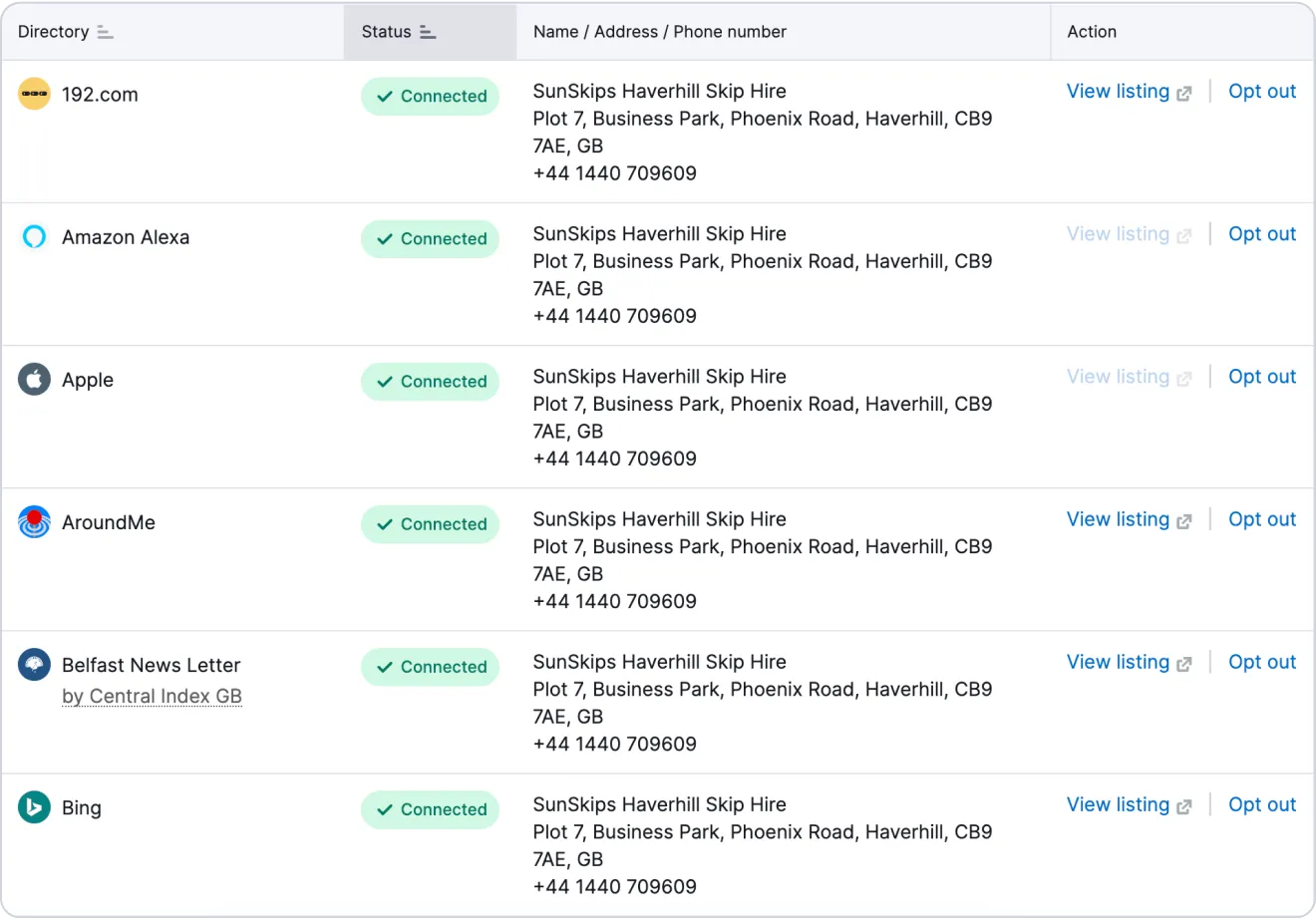
Prominence is a key ranking factor for Google Maps, which means the more consistent citations out there featuring your NAP data (name, address, phone number), the clearer it is to Google that your business is worth promoting.
But citation building can be hard work if you’re creating profiles on each individual directory and having to organise all the logins and passwords so you can make updates when necessary.
Instead, let Semrush Local’s Listing Management tool distribute your business details to 70+ top directories so you can be sure they all have exactly the same information. You can edit them all at once, too!
Manage Your Google Reviews

Getting your business’ Google Maps listing to the top of local rankings should mean more customers heading your way, and with happy customers come great reviews.
Reviews are great for building trust with potential visitors and can help with your local SEO, but replying to all that feedback can get overwhelming if you don’t have a simple way to manage it.
Semrush Local’s Review Management tool shows your reviews across all platforms in one simple interface, so you’ll know if you forgot to get back to somebody. Plus, Premium users can reply to Google reviews from its interface, and get help crafting responses from AI.
Find and Fix Duplicate Listings
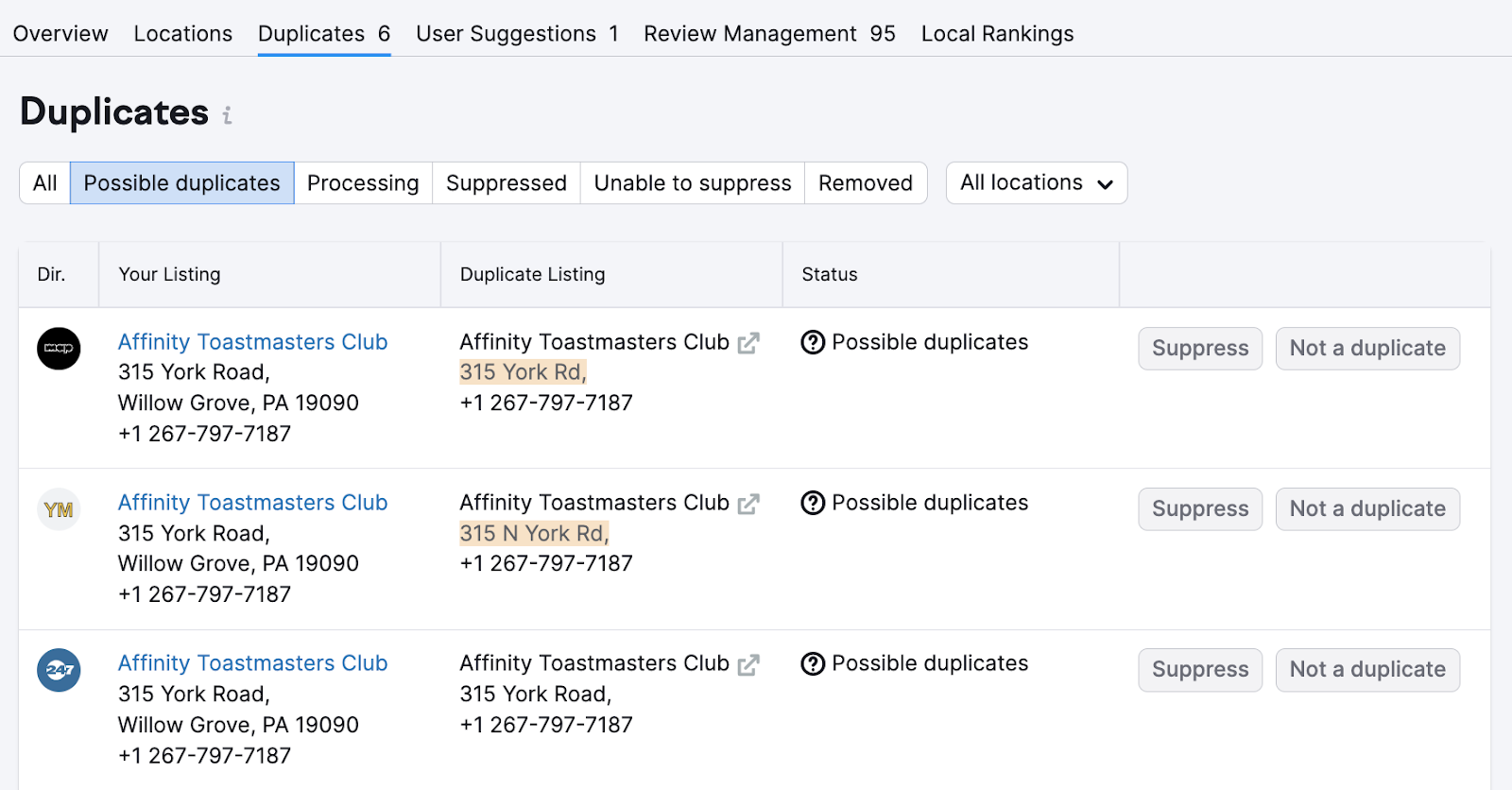
You know it’s important to keep all your citations up to date and consistent, but how can you be sure there aren’t any rogue profiles out there that aren’t under your control?
Overly ambitious interns might create profiles they shouldn’t have and directories themselves can auto-generate profiles too, confusing search engines over which one to rank.
Rest easy while Semrush Local’s Listing Management stays vigilant and alerts you to any duplicate profiles so you can confirm their suppression quickly and keep your online presence in order.
Track Your Google Maps Rankings
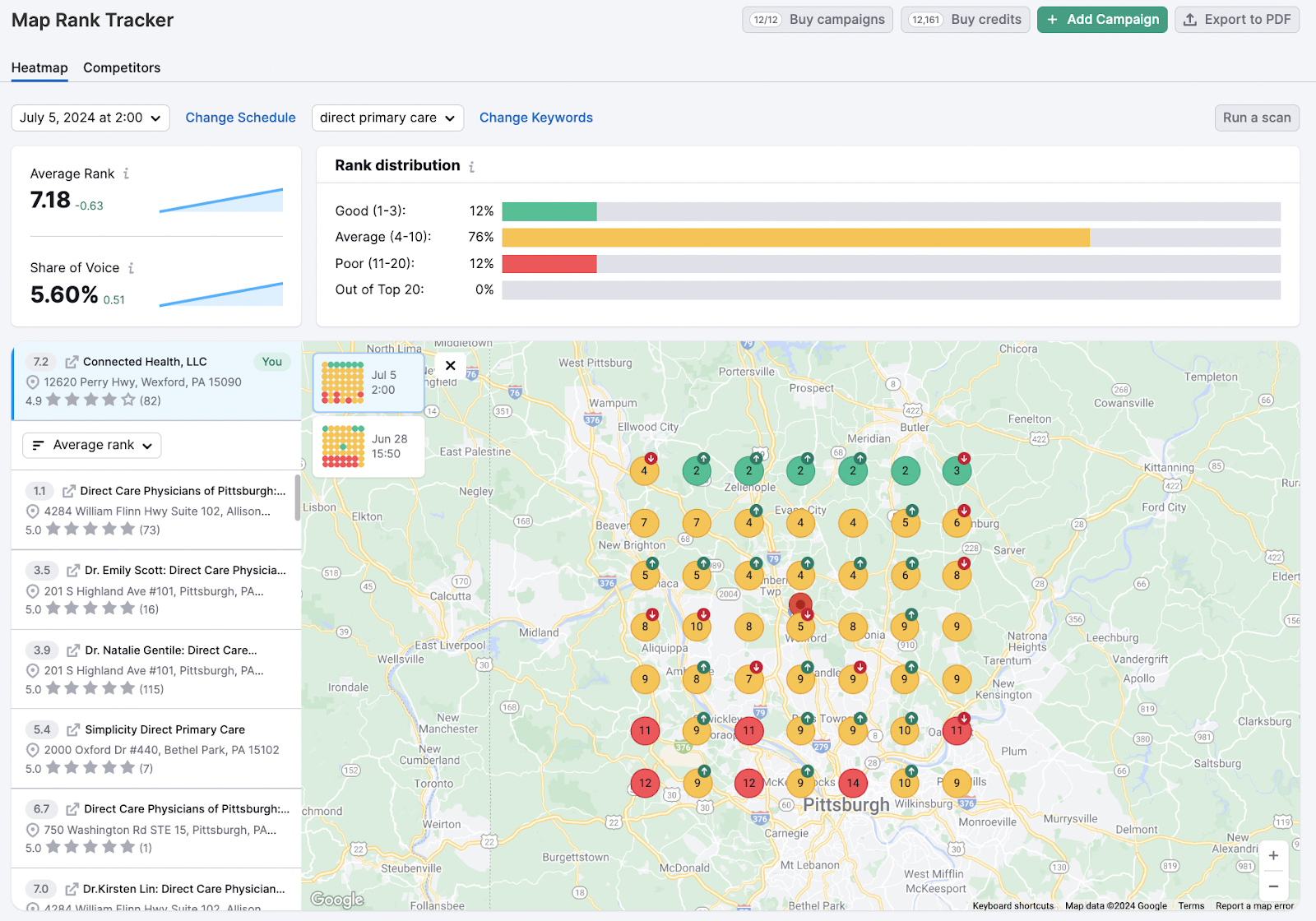
You’ve probably noticed that Google Business Profiles with five-star reviews, detailed descriptions and regular content tend to fare better than neglected Profiles.
Getting to the coveted Google 3-Pack is no mean feat. You’ll want to have a reliable way to track your progress through the ranks so you can feel confident your hard work is paying off.
Rather than typing your keywords into Google Search and relying on data that’s tailored to your profile, add up to five keywords to Semrush’s Listing Management tool’s local rank tracker tab and get an objective view of where you stand against competitors.
Or go deeper with Map Rank Tracker and see rankings for specific areas presented as an easy-to-read grid over the service area. Choose your target keywords, complete an intuitive setup, and get your Heatmap report collected.


